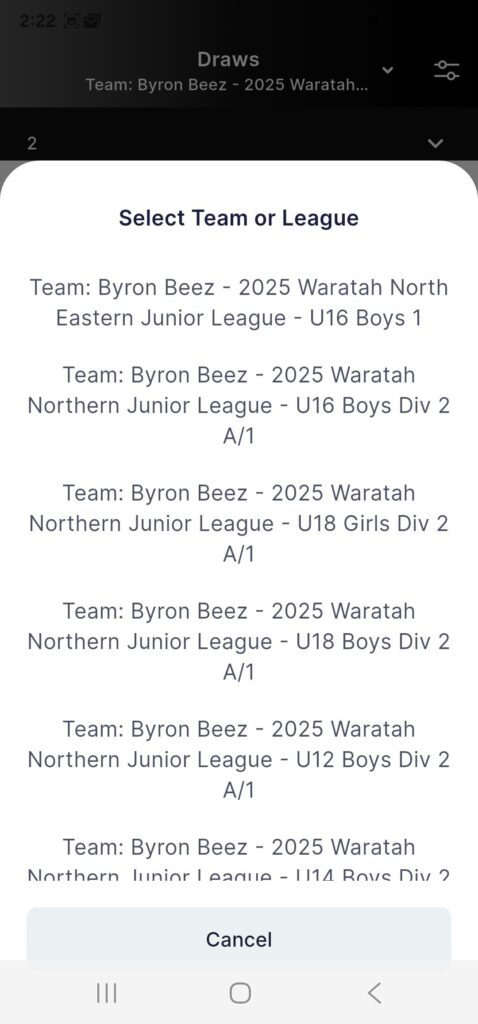BASKETBALL CONNECT
How to add a team/division to your watchlist IN BASKETBALL CONNECT
Upon opening Basketball Connect, you’ll be at the home screen.
Yours will differ significantly if it’s your first time on the app.

On first time using the app, you can follow a team by pressing either the Add Team button, or the Sliders symbol at the top right hand corner of the screen.
Select the Draws button down the bottom of the screen (circled in black) in the App bar, or the Sliders symbol in the top right (circled in white)
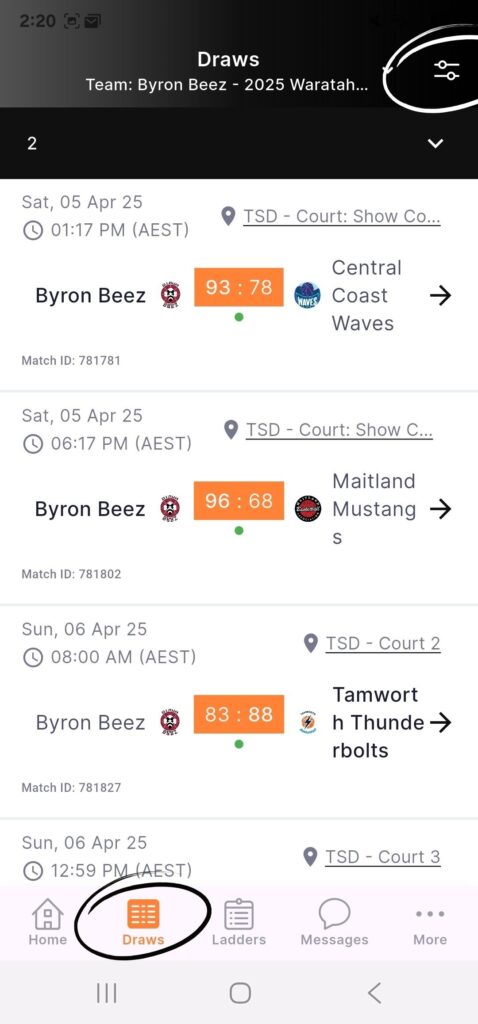
When searching for a team/division, you can start by entering the Competition Organiser.
E.g if you are wanting to follow a division in a representative league, starting by searching for the competition organiser eg. Waratah Junior Leagues.
For Byron Bay Domestic Competition, start by entering Byron Bay Basketball.
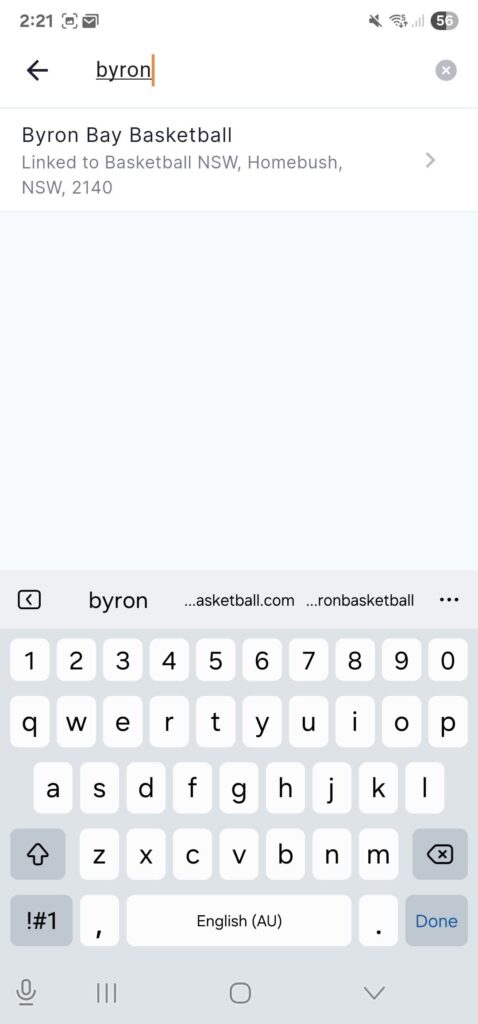
When you have selected the Competition Organiser, you can see by default that the list of teams under that competition appear. You can follow a team directly from this option or choose to follow a division (also known as a League) in the next step.
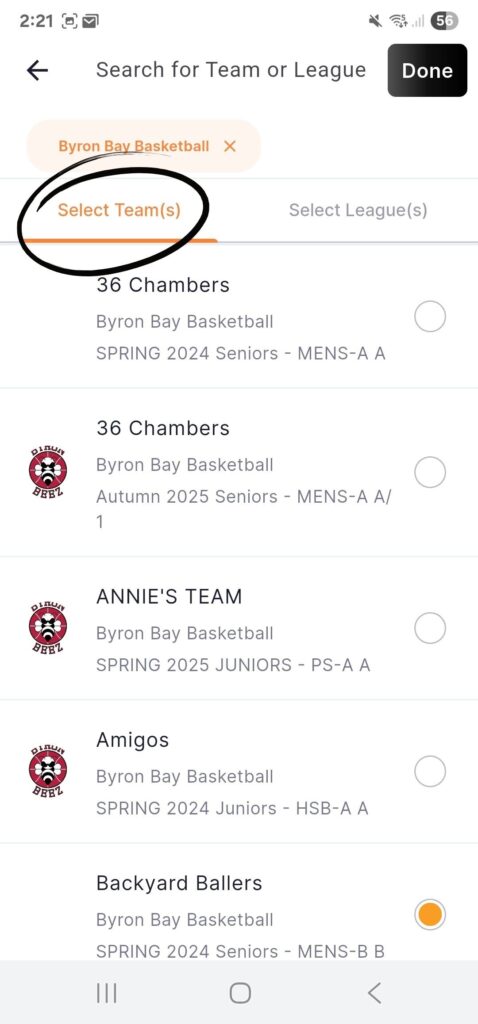
If you want to follow a League (or division) you can press the Select Leagues(s) tab button to the right of Select teams(s).
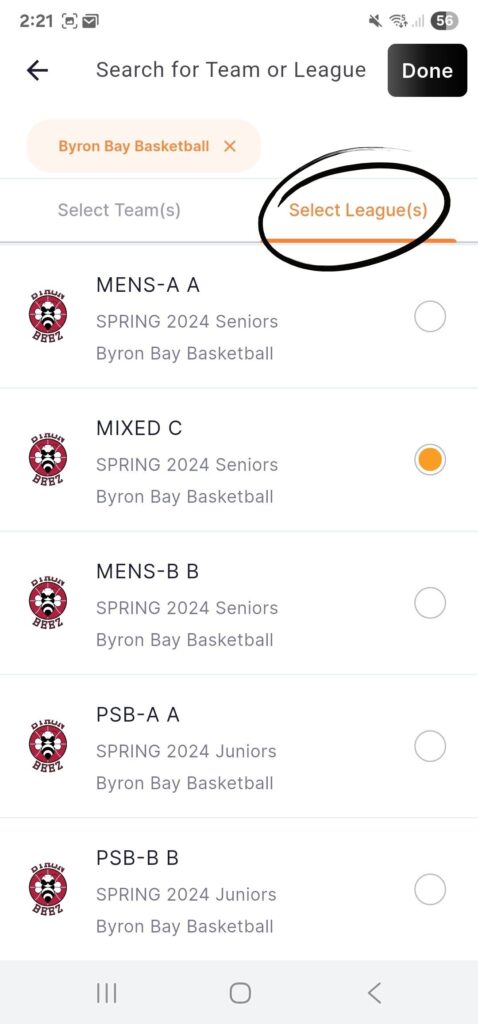
When you follow Teams or Leagues, they will then appear in your watchlist.
You can clear a team or division from your watchlist by pressing the [x]
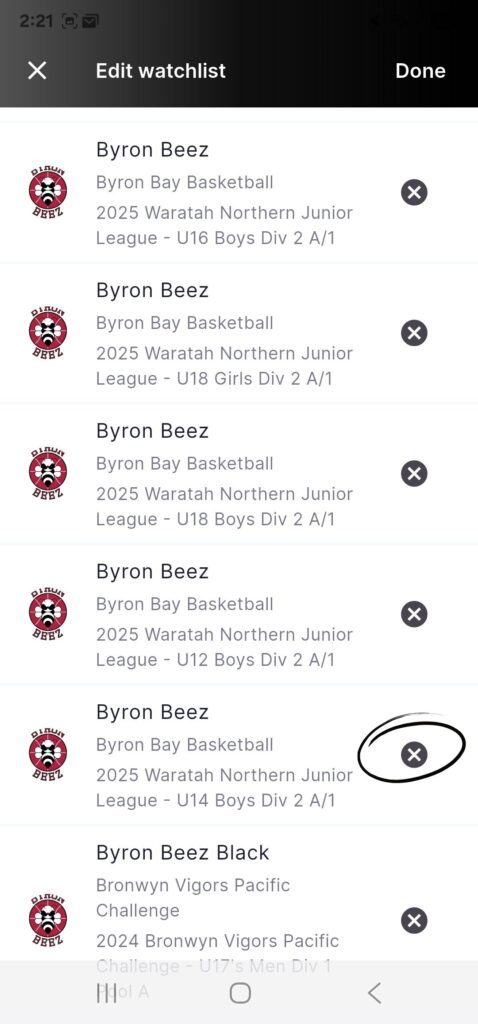
Now when viewing the draw, if you want to switch between the Leagues/Teams you follow, just press the Draws button up the top in the menu bar, and you can see down the bottom of the screen a menu has appeared which can allow you to toggle between each.